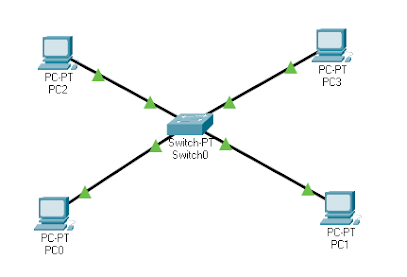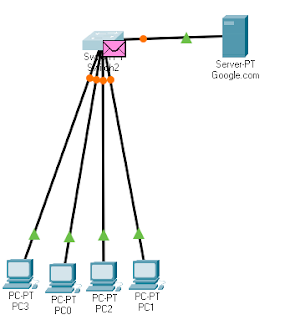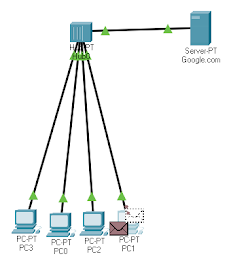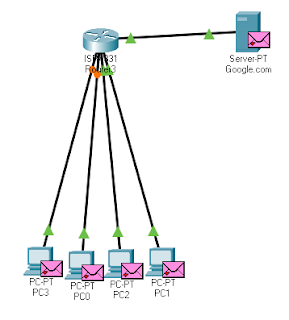Building and testing a Peer-to-Peer network
Tasks:
1. Introduction (IP Assigning)
2. Data Sharing
3.
Internet Sharing
4.
Resource Sharing
Introduction (IP Assigning):
Peer to peer connection is the
directly connection between two or more pc’s. Here there is no server because
every pc is itself acting like a server. Now I will create an example of peer
to peer network and tell you how to assign IP to them.
So this is peer to peer
network and now to assign IP to them we will click on any computer to assign it
an IP after clicking on it click the Desktop button from Manu after this click
on IP configuration and now you can assign any IP in IPv4 section and after assigning the IP hit the
Enter. In the same way you can assign IP
to every computer.
Data Sharing:
You need to do some steps
to share the data
1) Connect two or more pc’s with the Ethernet cable
2) Assign the IP addresses to them
3) Disable the Window firewall
4) Enable network sharing
5) Verify the connectivity by ping command
6) Now you can share the data
Internet Sharing:
To share the internet you
should follow these steps
1)
Connect the client with host using Ethernet cable
2)
Go to the view network connections
3)
Now enable the internet sharing and turn the sharing option to Ethernet
4)
Now close this window and come back to view network
connection window
5)
Here you should assign the IP address in Ethernet
option
6)
Now go to client computer and go to the same view
inter sharing
7)
Here find the Ethernet option and assign here the same
IP address as given to the host.
8)
Now you can surf internet.
Resource Sharing:
To share resources between peer to peer connection we need to follow the following steps1)
Connect the pc’s with Ethernet cable
2)
Turn off the firewall
3)
Configure IP address
4)
Now make the Home group
5)
Now change the setting by go to the properties of your
drive and change the sharing setting
6)
Now you can share the resources