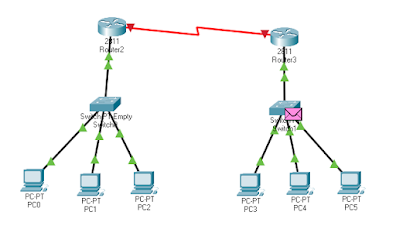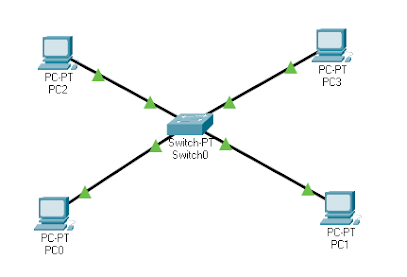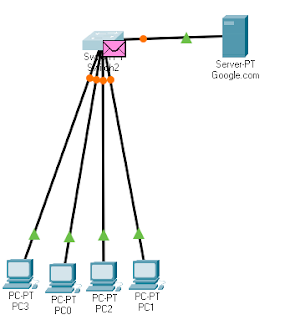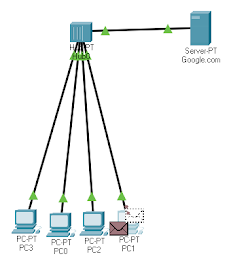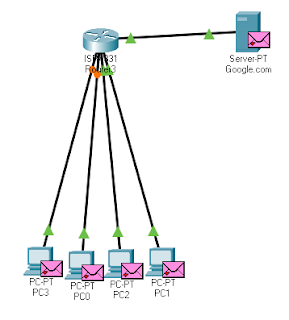Q1: Introduction to Router and establishing a console session Using HyperTerminal.
Tasks:
1.
Router Introduction
Routers:
Router is a network device used to make the connection between two or more different networks and also work in network layer. Also the purpose of router is to forward the data packets and select the best path from routing table. There is lot of the companies which creates router but Cisco is on top. There are three level hierarchy of Cisco table first is access layer routers which are cheapest and for small organizations, second is Distribution layer table which is costly then Access layer routers and more advance then Access layer routers and third last one is Core layer routers which is known as backbone routers because these are the best routers and used by global ISP’s.Device
Connectivity:
There are two routers which are
connected together by using wire and these both of them have joined two peer to
peer networks. In this way router
connects the networks.
Router Ports:
There are three kinds of ports on router
1)
LAN
2)
WAN
3)
Administrator
LAN:
This is the port where Ethernet cables connect also there are Ethernet ports, fast Ethernet ports and Gig Ethernet ports in LAN. These all are connect through RJ45.WAN:
The port which connects WAN is called WAN port. This has lot of the serial ports and every serial port has two categories one is 26 pins and other is of 60 pins.Administrator:
It has two kinds of
ports one is local administrator (Consol) and second is remote administrator
(Auxiliary).
Local Administrator:
This is also
known as Console port and this is used for initial configuration, password
recovery and local administration also it only caries the command. Furthermore,
one side of console or rollover cable has RJ45 and other side has 9 pins com
port.
Remote Administrator:
Remote
Administrator port also known as Auxiliary port in this port console or roll
over cable uses. Moreover, one end of this cable has RJ45 and other side has
DB-25.
Memories Details:
It has four types of memories e.g Flash Memory, ROM, NVRAM and RAM.ROM:
Rom is a memory which helps to load
IOS and also helps the router in starting and maintaining. It contains a
program written in bootstrap which helps the router to load the IOS.
RAM:
It helps to manage temporary configurations, routing table etc. Also while booting IOS loads in the RAM from flash.Flash Memory:
Flash Memory is the permanent memory which keeps the IOS. This system will not erase when router will reset.NVRAM:
This is also a kind of memory which erases nothing when router restarts or turns off. It also configures mean ip addresses, passwords and routing table. Furthermore, it holds the configuration between routers and switches.Hyper Terminal Configuration:
Hyper
terminal is a program used to send or receive the files between your computer
and a remote computer over a modem. This
is a program like CMD and we can configure hyper terminal using different
commands. Hyper terminal is available in
every window’s version onward from 2000. We can configure different devices using hyper terminal configuration eg if we want to configure router then we can will join the router with a computer by using a pc by using console wire and after this we configure the router by using hyper terminal in this way.